Dashboard > Receive Summary Email
Set up automated email summaries
Summary emails deliver a snapshot of your dashboard at the scheduled time. You can choose who receives it, how often it's sent, and when.
How to configure Summary Emails?
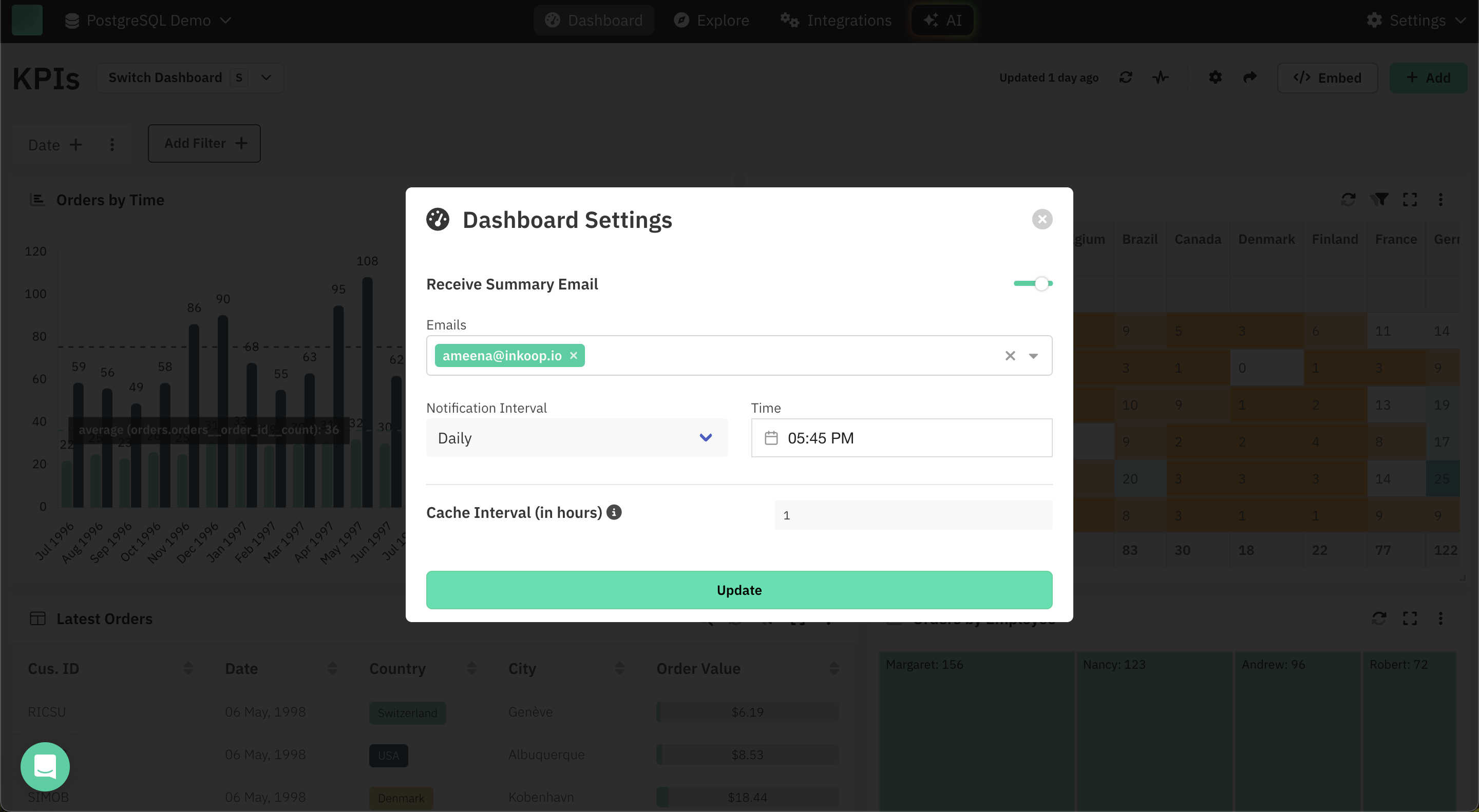
-
Open Dashboard Settings
- From the dashboard, click the settings icon (⚙️) in the top-right corner to open the Dashboard Settings panel.
-
Enable Summary Emails
- Toggle the switch to enable Receive Summary Email.
-
Add Recipient Emails
- Enter one or more email addresses in the Emails field.
- You can search for existing users or add new ones.
-
Set Notification Interval and Time
- Choose how frequently you want to receive the summary (e.g., Daily, Weekly).
- Select the delivery time (e.g., 09:00 AM).
Note: Weekly summaries are sent on Mondays.
-
Click Update
- Save the changes by clicking the Update button.